iPhone: How to link vcards
A vCard represents an electronic business card.
It is supported by (allmost?) all e-mail and address book softwares for ages.
But unfortunately it is not supported so far by Safari on Apples mobile devices
as iPhone, iPod touch or iPad (status April 2010).
Having a vCard on my web-site and a QR-barcode on my business card linking to that vCard,
I was really surprised to see a "Download failed. Safari cannot download this file" message when I
clicked on that link.
One way to solve this problem would be to email the vCard to the iPhone. Although this approach works, it requires the user to input his e-mail by hand on a website. This has two disadvantages:
- The user needs some extra typing.
- He gives away his e-mail address, which he might not want.
The first disadvantage can be solved by an email-link and an "out-of-office"-email-bot to answer any email to a specific address with a vCard attached. But you need to explain to the user, why he has to send you an e-mail in the first place and thus give away his email to you.
After reading a blog on
Safari
on iPhone Really Intercepts Calls to Google Maps, I wondered, if that could be used to
solve the vCard-problem. It turns out, it does:
First, you must have an entry at Google maps.
My entry
with Google maps is for my telephony consultancy business,
in which I stated my contact details.
Second, I redirect the iPhone users from my vcard.vcf-file to my Google-maps entry by modifying my .htaccess-file.
RewriteEngine On
RewriteCond %{HTTP_USER_AGENT} .*Mobile.*Safari
RewriteRule ^(.*)vcard.vcf$ http://maps.google.com/maps?hl=de&georestrict=input_srcid:33ebd4fda5ea4e5e&ie=UTF8&view=map&cid=3859325876911918814&q=Telefonanlagen+voiscout+Hamburg&iwloc=A&ved=0CB8QpQY&sa=X&ei=LK_VS8GjGsae_ga5xZHUBA
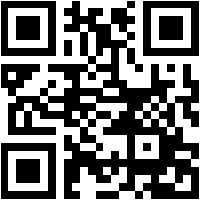
Whenever an iPhone user clicks on the vcard, he gets redirected to the Google maps application on his iPhone
seeing my entry there. One click further, he can see my contacts and add them to his address book.
Unfortunately this option is below the direction buttons, hence just off screen.
If you want to see all this in action, you might want to scan or click on the QR-code with your iPhone.